As we close out 2024, we’re reflecting on a strong year of growth and innovation here at JigSpace. The highlight of this has been the launch of our market-leading app for Apple Vision Pro and the long list of customers that we’re proud to be working with.
The focus of our product team over the last few months has been helping all users get started with their 3D assets to create Jigs with as little fuss as possible. These features are designed to speed up the time it takes to get 3D assets into JigSpace and prepared with the right properties and settings.
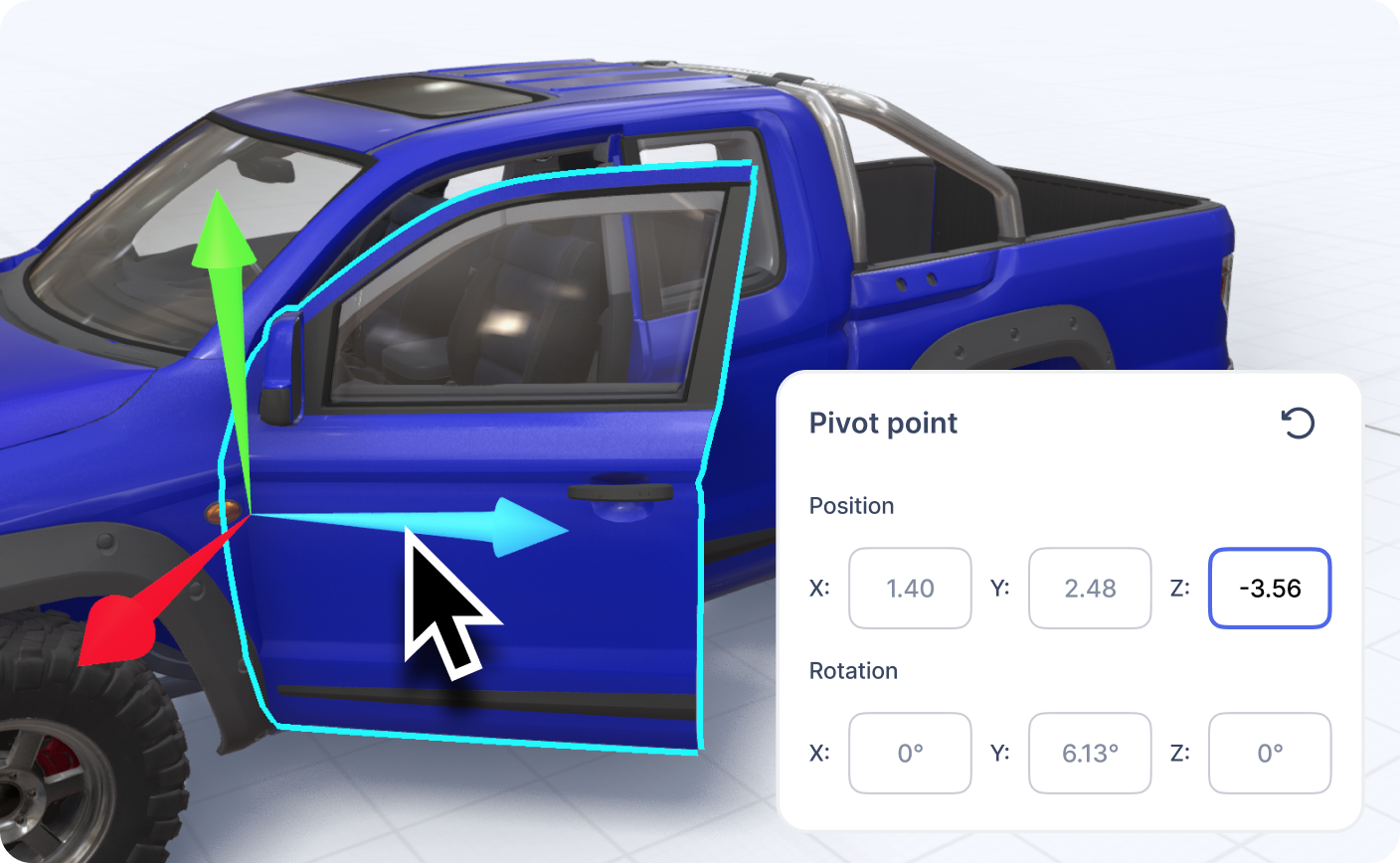
Custom Pivot Points: Adding precision and realistic movement
In 2024, we introduced custom pivot points, a long-requested feature that lets you fine-tune the origin and rotation point of your 3D models. This feature enables creators to add a new level of realism and precision to their Jigs, making it easier to animate movements like opening doors, rotating robotic arms, or spinning parts exactly like they would in the real world.
Learn how to add Custom Pivot Points to your 3D models.
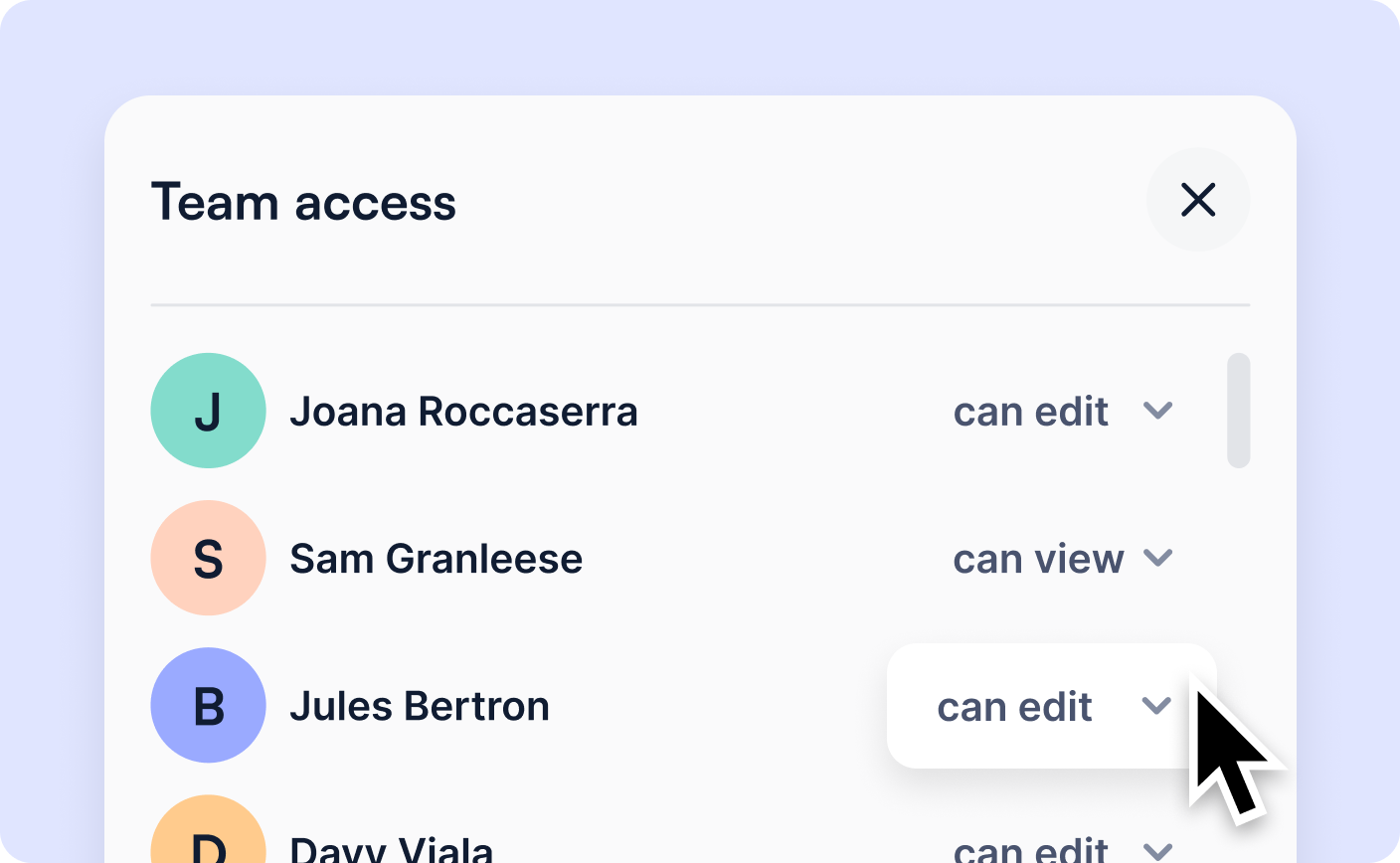
Getting started in teams: Multi-User Editing
Don’t have the right 3D model you need in your Jig? Invite a designer or engineer in your team to co-edit your Jig and import the assets for you. Our upgraded multi-user editing capabilities allow unlimited collaborators to contribute to a single Jig. Invite engineers, designers, and subject matter experts in your company to co-create 3D presentations with you, review copy, or add their own content.
With multi-user editing, you can:
- Add team members with 1:1 editing permissions.
- Optionally set your Jig to be editable by anyone on your team.
- View who’s currently editing or has permission to edit a Jig at any time.
- Receive notifications if someone else wants to edit the same Jig.
If you work with an agency or design studio, you will find collaboration and reviews much quicker and easier.
Learn more about multi-user editing.

Support for importing more 3D file formats
We’ve expanded our supported file formats to include glTF and USDZ. These widely used formats make it even easier to upload models from hundreds of applications into your Jigs. If you’ve already had 3D models optimized and exported into these formats you can now import them directly into JigSpace.
Our beta release currently supports geometry, scale, and color, with texture and material settings on the way. Learn more below.
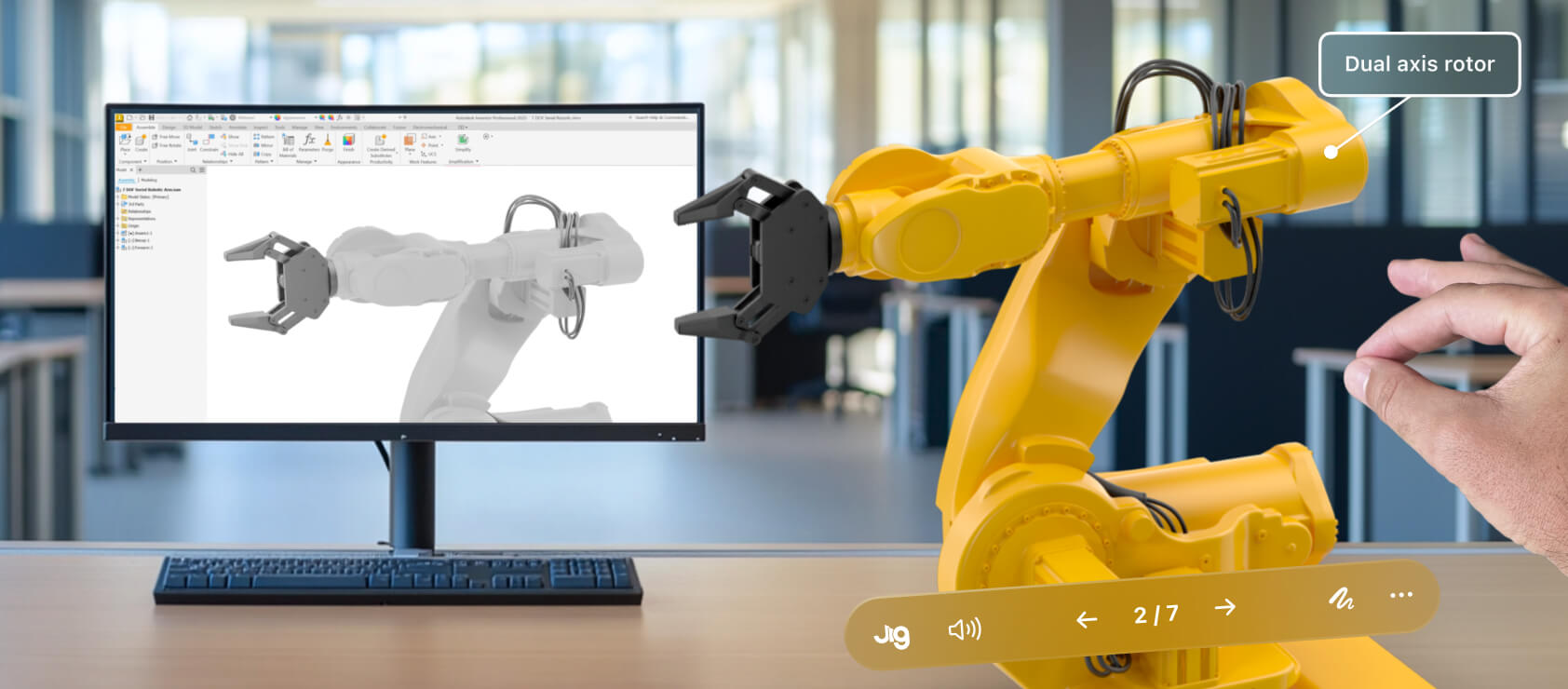
Simplifying CAD file optimization
We want to make workflows between traditional 3D design tools and JigSpace more seamless. To help this, we’ve prepared some extended guides on how to prepare 3D assets for importing into JigSpace from some of the most common 3D design tools, for when your Jigs need to be optimized for greater performance.
While JigSpace optimizes and compresses 3D models that are imported, sometimes you need a bit more control, following processes to simplify and de-feature large heavy CAD files before importing them.
Check out these new guides for:
Looking Ahead
2024 has been a year of making JigSpace faster, easier, and more collaborative, especially with our multiplayer features. We’re going to continue making it easier to get your 3D models and content into Jigs, with drag and drop hierarchy editing, snapping objects, automatically importing textures, materials, hierarchies and more with your 3D models.
On Apple Vision Pro, we’re looking forward to releasing image anchoring, in-person multiplayer, and ‘training mode’ in Q1 of 2025.
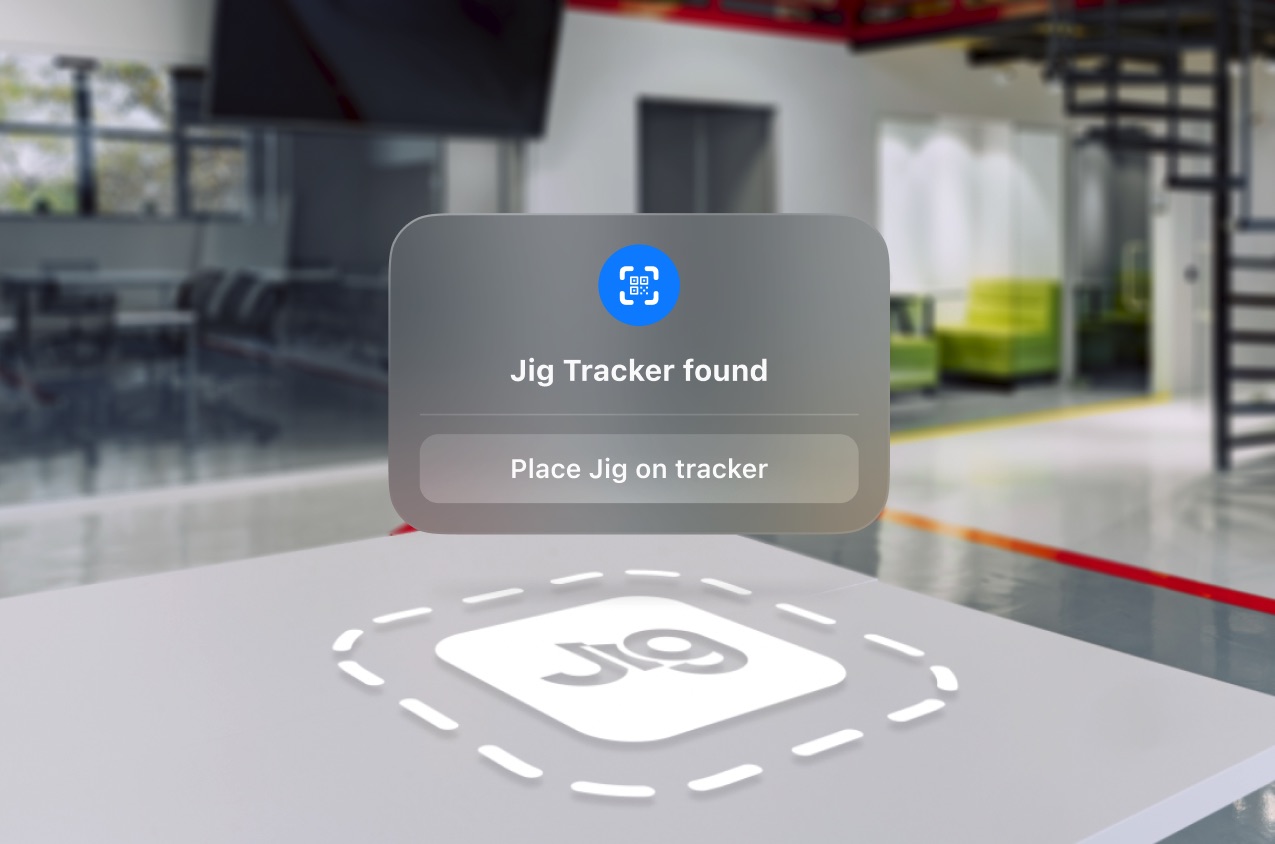
There’s so much more to come with JigSpace in 2025, including features and tools that will completely change the game for creating and sharing Jigs. We can’t wait to tell you all about it, but until then, enjoy the holiday period and Happy New Year!



