Discover what’s new with JigSpace
Well, creators, you’ve asked and we’ve listened!
As you know, we’re always looking for new ways to improve your experience with JigSpace. That’s why we’ve spent the past three months speaking to customers about what they like about the app – as well as the areas they think could be improved.
To make the workshop more user-friendly, our latest feature updates focus on things that were seen to be a little confusing, hard to learn, or even downright annoying.
So let’s take a look at all the changes we’ve made to optimize your JigSpace experience.
1. Create a Jig from anywhere in the app
It’s now easier than ever to create Jigs from anywhere in the app thanks to the ‘Create new Jig’ button. This button will always be present in the right hand corner of your desktop screen, no matter where you are in the workshop. On mobile devices, this is located at the bottom of the screen.
By clicking this button, you’ll be given the choice between uploading your own CAD files or selecting a free model from our CAD sample library.
This will come in handy if you get inspired by one of the community-made Jigs in the explore section of the app because you’ll be able to start creating your own with just the click of a button.
2. Updated free objects library
We’ve added a tonne of new models to the library which are free to use at any time. The object library now contains:
- More effects
- New and updated shapes
- Tools (great for instruction manuals)
- ISO symbols (perfect for compliance purposes)
We’ve also included a series of CAD samples which new creators can use to follow along with tutorials as they familiarize themselves with the platform.
3. Add objects to multiple steps
Traditionally, it’s been difficult to add objects to multiple steps in your Jig. Now, when you want to add a new CAD file, image, or library object to an existing Jig, it’s easy to choose exactly where that object will go.
When uploading a new object, you’ll be given the option to add to all the steps, previous steps, following steps, and more.
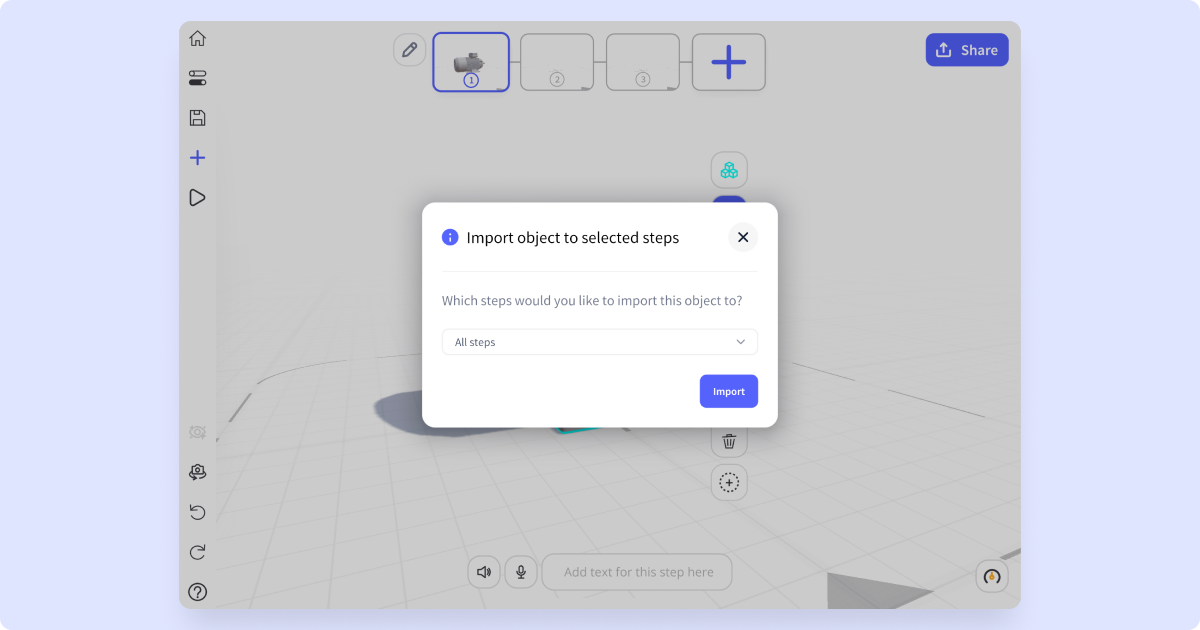
4. Easily manage your step timeline
It’s now easier than ever to manage your step timeline. Simply press the pencil icon to the left of your steps to add, delete, or rearrange them with ease. This update also makes steps much easier for first-time users to understand.
5. Tooltips
A widely requested feature, ‘tooltips’ now feature on core buttons and functionality to help both new and experienced users navigate the workshop. When you hover over a button, a tooltip will appear, telling you what the button does as well as whether there’s a handy keyboard shortcut to speed up the creation process.
Tooltips are designed to help new users familiarize themselves with the platform, but can also be invaluable for people who need a quick refresher when they haven’t used JigSpace for a while.
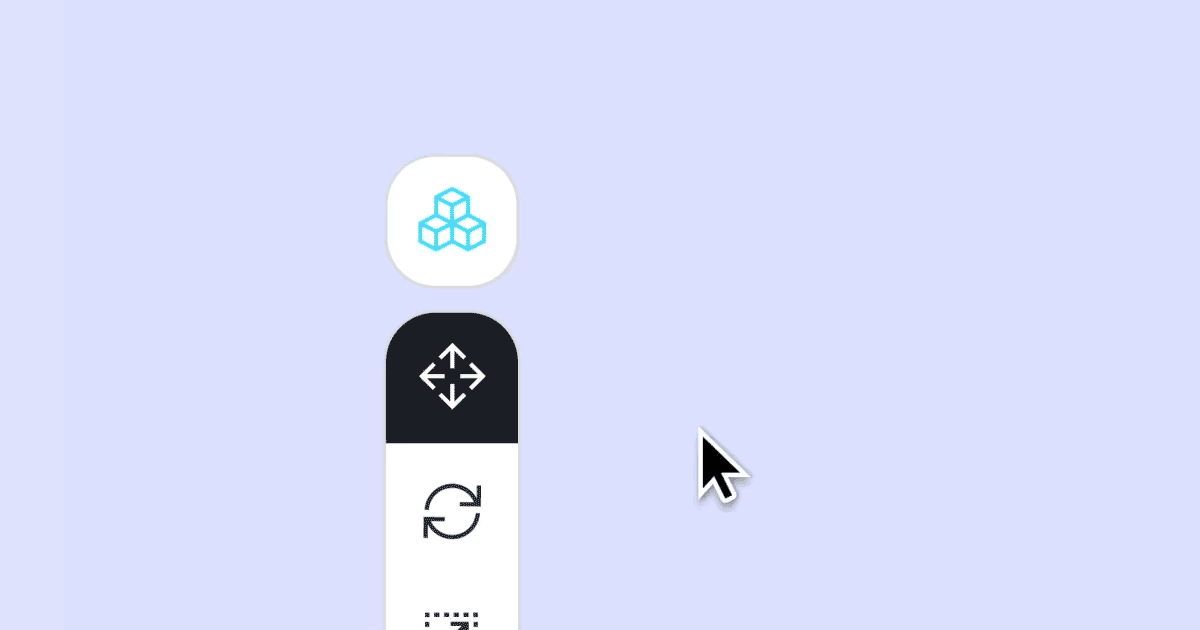
6. First-time user onboarding tour
Another feature to help new users hit the ground running with the app is a handy onboarding experience. Upon first creating a Jig, a pop-up tour will appear explaining core functionality plus any information you need to know to get the most out of JigSpace.
The pop-up also contains relevant links to the Help Center for those looking for more information.
7. Preview in a web browser
JigSpace’s Universal AR viewer enables anyone to view Jigs on any device, without the need for downloading apps. When Jigs are embedded in a web environment such as an eCommerce website or Learning Management System, they’ll be viewed in the web browser.
Now, you can preview your Jigs in a web browser too, simply by clicking the ‘View Jig’ button and selecting ‘Open in Browser.’ All updates and changes will automatically sync so they’ll be reflected in the preview in real-time.
That means you’ll be able to see your content just the way your viewers will see it.
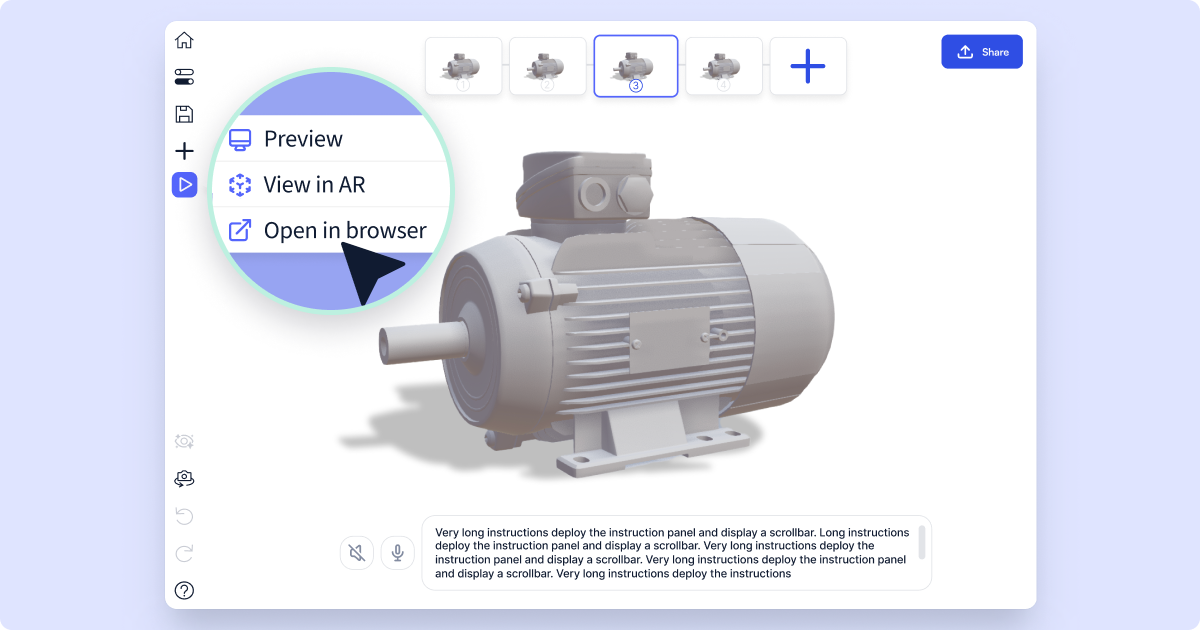
8. Desktop creators can now view Jigs in augmented reality
While it’s always been easy to access real-time AR views on mobile devices, the desktop app has traditionally been restricted to 3D mode. But not anymore!
Now, when you click ‘View Jig’ on the desktop app, you’ll be given the option to ‘View in AR’. This button will generate a scannable QR code so you can instantly view an AR preview of your Jig on any mobile device. Any updates you make will automatically sync so you can preview the most up-to-date version of your Jig.
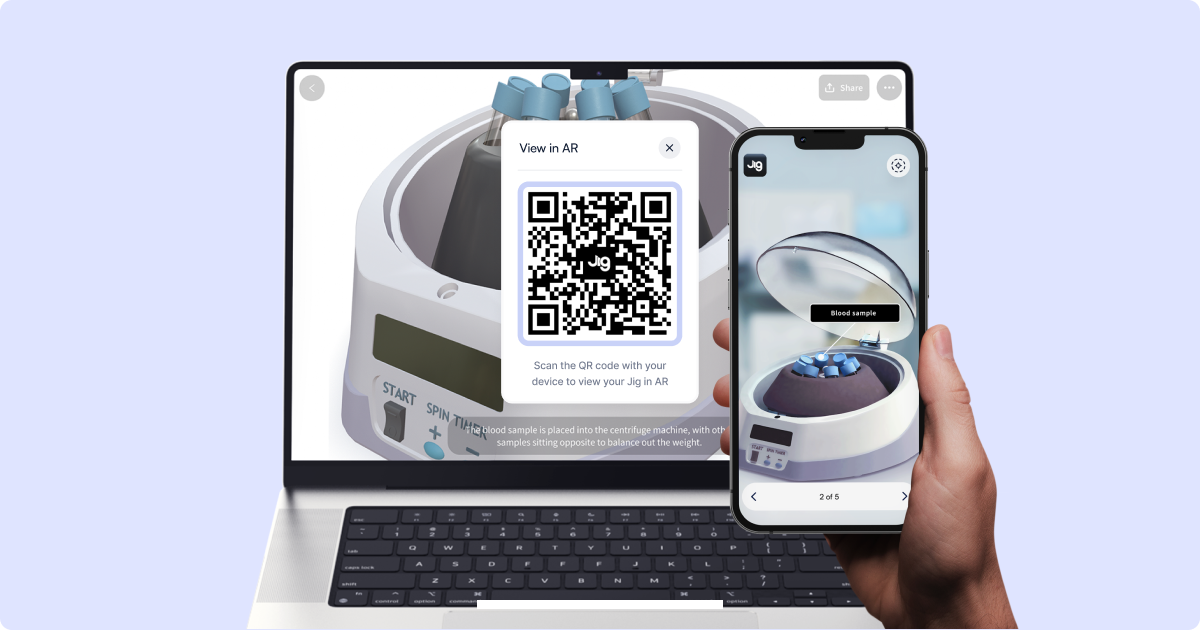
This new capability is a great way of enjoying the ease, speed, and convenience of creating on a desktop while still retaining the freedom to view what people see when they access your content in AR.
9. Activate 7-day trials within the app
It’s now much easier for free users to get an idea of what’s available in our upgraded plans. Simply click the ‘Upgrade’ button, followed by the ‘Start Free Trial’ option to immediately activate a 7-day free trial from within the app.
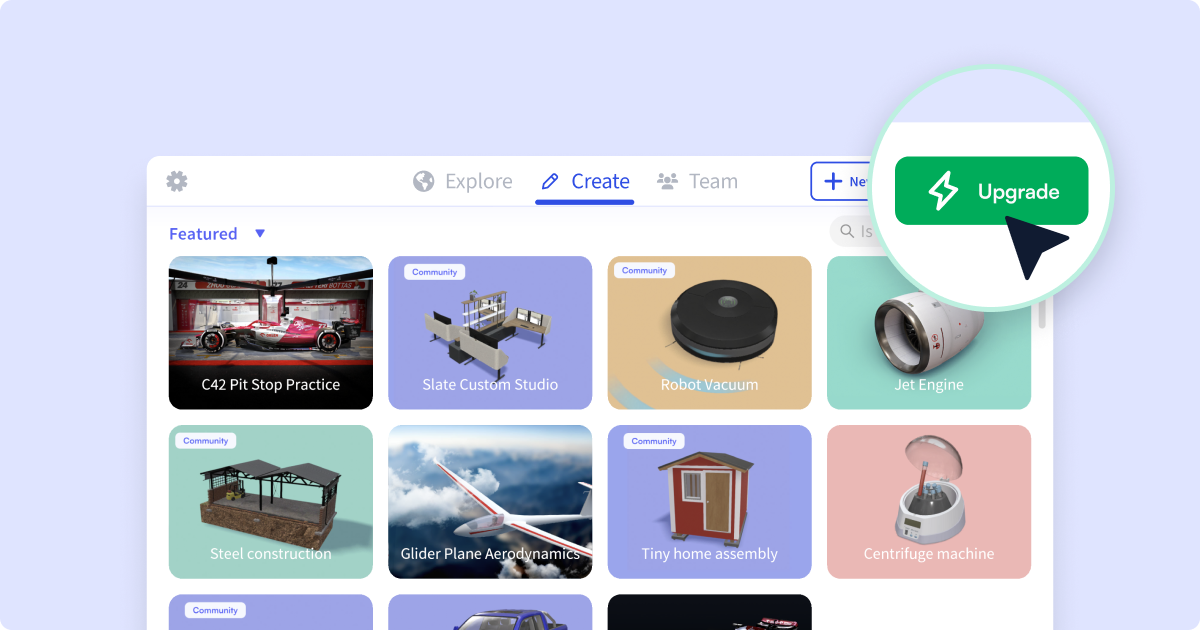
Once activated, you’ll instantly unlock more storage, the ability to invite up to three additional users to your team, and the freedom to embed Jigs into hundreds of web platforms without JigSpace ads or branding.
Send us your feedback
We’re excited to see what amazing things you’re able to achieve with our new and improved JigSpace capabilities.
Remember, we’re always looking for opportunities to optimize the JigSpace experience, so please don’t hesitate to get in touch if you have any ideas for further improvement.
We’re eager to hear your feedback.
Tell us what you think here.



